Learn how to keep your schedule accurate and avoid double-booking when offering multiple classes or appointments.
Appointment syncing helps you prevent overlapping bookings when a single host offers several sessions at the same time, even across different calendars. When syncing is turned on, a booking in one schedule can automatically block availability in others.
Key details
- Syncing works for Consultant and Recurrent calendars
- Syncing can apply within one calendar or across multiple calendars
- Multi-calendar sync is one-directional
- Only the calendar for which you enable syncing it is restricted
- You must enable it in both calendars if you want mutual blocking
Find sync settings in the setup wizard for Consultant and Recurrent calendars. This function is not available for the Gym or Live Event models within their configuration wizards.
Step 1: Access your calendar’s sync settings
- Go to Events > Calendars.
- Create or edit a calendar.
- Access the Sync tab.
- Change the ‘Sync appointments to avoid double-booking’ module
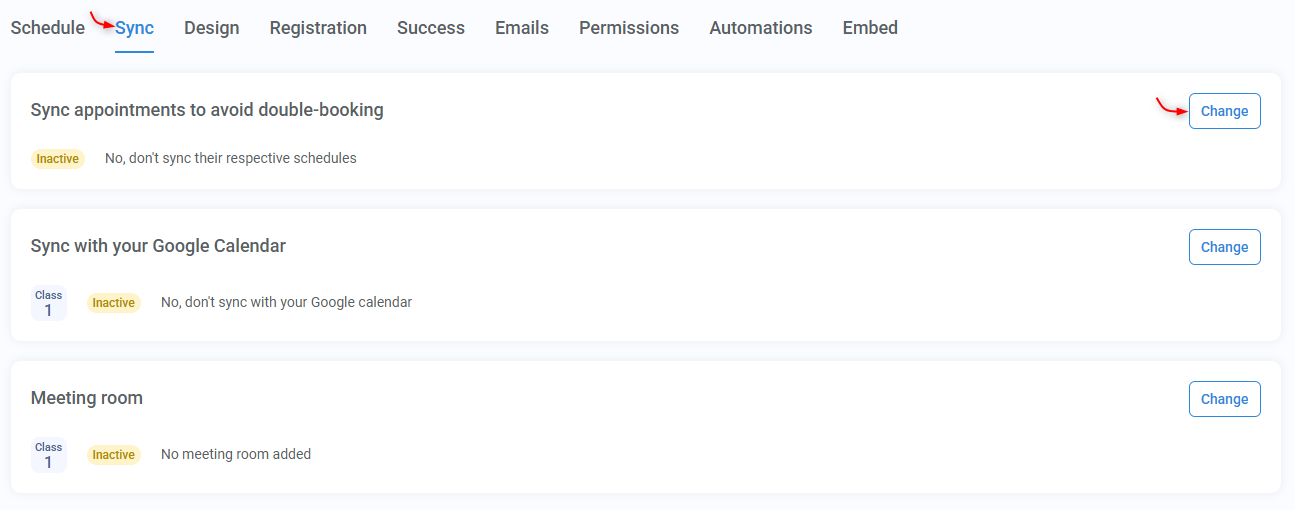
Step 2: Choose your syncing method
Option 1: Sync appointments across multiple classes (same calendar)
- A booking in one class blocks the same time in all other classes within the same calendar.
- Ideal when a single host offers multiple classes with overlapping availability.

Option 2: Sync appointments across multiple classes and calendars
- A booking in selected calendars/classes blocks availability in this calendar
- By default, all other calendars are considered
- Use Advanced sync options to narrow this down

Advanced sync options
Use these settings to choose which hosts and calendars should influence availability:
- Apply only for calendars as host(#1): Helps you choose relevant calendars and prevent syncing unrelated hosts or schedules quickly.
- Selecting a team member highlights the calendars they host.
- Selecting a calendar highlights the hosts assigned to it.
- Include fixed-event calendars (#2): Adds Gym Live Event calendars in an additional list.
- Team members list (#3): choose the hosts whose bookings should block this calendar
- Calendars list (#4): choose the calendars whose booked times should be respected

How syncing works
Syncing is one-directional.
For example, if you are editing Calendar A, and you select:
- Host X
- Calendar B
Then, time slots will be blocked in Calendar A any time Host X already has an appointment in Calendar B.
One-directional syncing:
Time slots will be blocked in Calendar B when Host X has an appointment in Calendar A only if you repeat the process inside Calendar B’s sync settings, and select Calendar A.
Troubleshooting unexpected blocked times
Syncing across calendars can sometimes block availability in ways you did not expect. Here are the most common causes:
- Another calendar using Google Calendar sync
Using the same example, if a Calendar B in your account has Google sync turned on, the “busy” times from Google will also block availability in Calendar A.
- Uneven or one-directional syncing
If Calendar A is set to sync from Calendar B, but Calendar B is not syncing from Calendar A, you will see blocking in only one direction.
- Too many calendars or hosts selected
Selecting all calendars/hosts (instead of only the relevant ones) can block more slots than intended.
If you see time slots missing without a clear reason, review:
- Which calendars and hosts you selected under Advanced sync options, and
- Whether any other calendars have Google Calendar sync enabled.
