Manually adjusting membership access gives you direct control over who can view your courses and exclusive content. This gives you the flexibility to grant free access, manage individual clients, or revoke access when needed, regardless of automated settings.
Start by locating a contact to change:
- Go to Contacts > All contacts.
- Click a person's name to open their profile.
- In the menu near the top of the profile, click Memberships.
- All current and past memberships, along with access levels and available actions, will be listed.
- Use the profile controls to revoke access to a membership or grant access to a new one.
Grant access to a new membership
Grant access to one contact
- In the Memberships section of the contact profile, select a membership and desired access level from the dropdown at the bottom.
- Click Subscribe to grant access.
A welcome email with login details will automatically be sent to the contact.

Grant access to multiple contacts
- Go to Contacts > All contacts.
- Select the checkbox next to each contact you want to modify.

- In the top-right corner of the contacts table, click the three dots to open the Actions menu.
- Under the Memberships section, choose Grant.
- If you want to bulk-remove members from your membership, Choose Revoke instead.
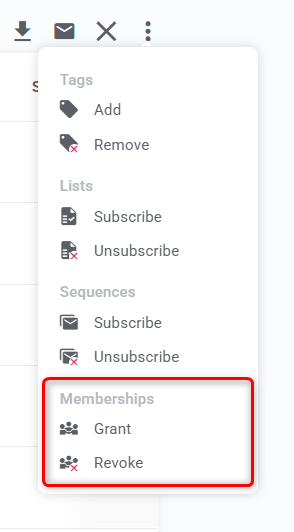
- If you want to bulk-remove members from your membership, Choose Revoke instead.
- In the pop-up, pick your membership and access level, then Save.

A welcome email with login details will automatically be sent to the contacts selected.
Pro tip
If you want to revoke access in bulk, consider filtering your contacts by access to the membership to find them more easily.

Revoke or restore access to a membership
To revoke or restore access individually
- Find the membership you want to manage in the Memberships section of a contact's profile.
- Use the controls in the Actions column. A pause icon indicates active access, while a play icon shows inactive access.
- Click the pause icon to revoke access. The member is not notified.
- Click the play icon to restore access. A new welcome email with login details will be sent.

Pro tips
- Revoking access resets the content release schedule for that lead. If you restore their access later, content will be released as if they are a new member.
- To manage access for multiple people, perform a batch action from the All contacts page. Select the contacts you want to update, then use the three dots menu to Grant or Revoke membership access in bulk.
