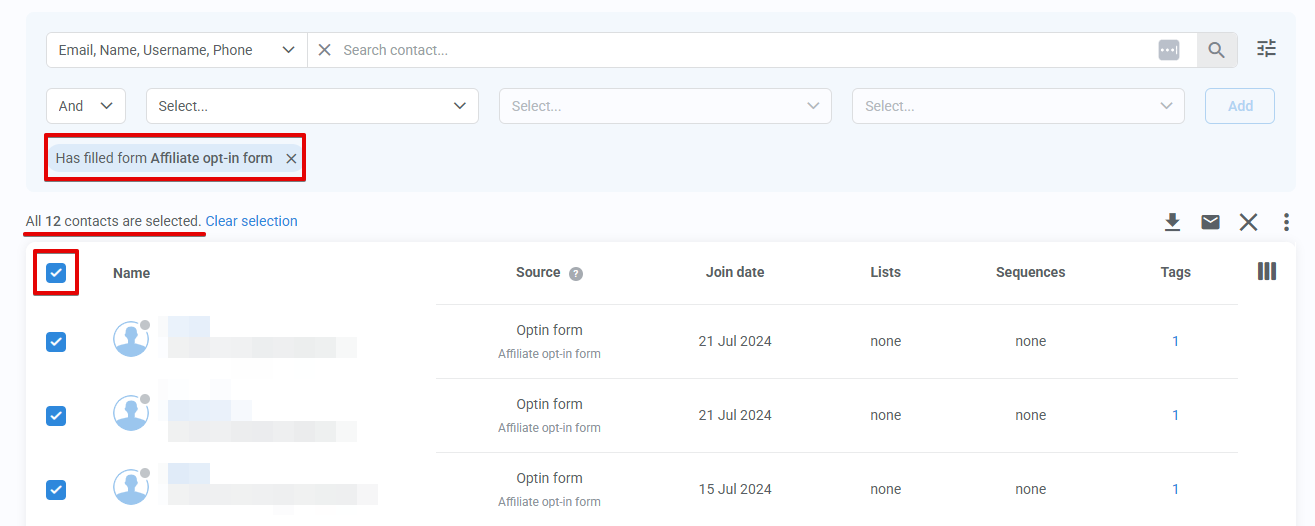Keep your contact list organized by manually adding or removing tags from profiles when needed.
Use manual updates when:
- A tag was added or removed by mistake.
- A contact doesn’t meet automation rules but still needs their tagging updated.
- A new tag or related automation was created after the contact signed up.
- You’re cleaning up inactive or outdated subscribers.
Key details
- Contact profile: Add or remove tags from an individual contact’s record.
- Advanced filters: Quickly find groups of similar contacts by behavior, status, or other conditions.
- Bulk actions: Update tags more for multiple contacts at once.
How to add or remove tags for one contact
- Go to Contacts > All contacts.
- Search for the contact and click their name.
- In the Tags section of the Profile tab.
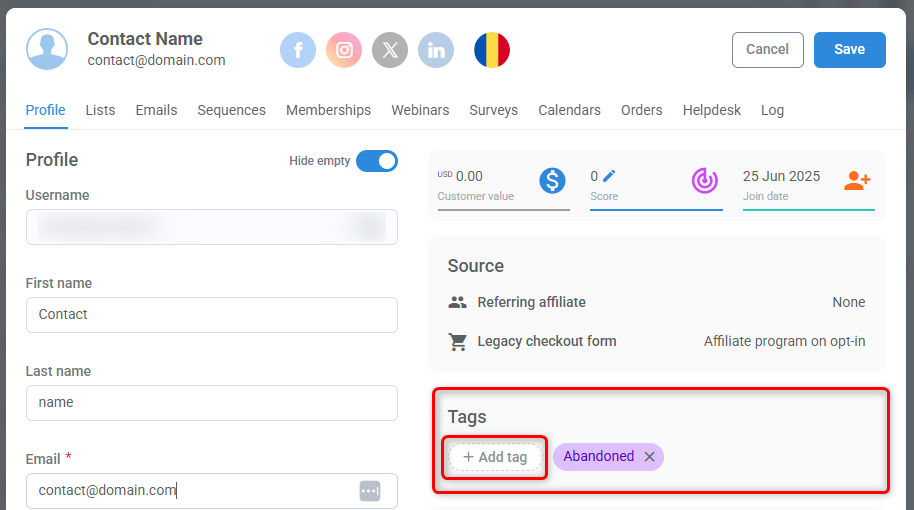
- To add a tag: Click + Add tag. Then, filter tags by category and select the tag.
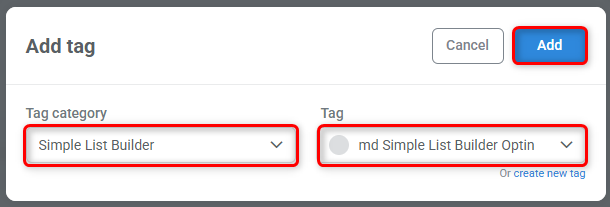
- To remove a tag: Click the x next to the tag you want to remove.
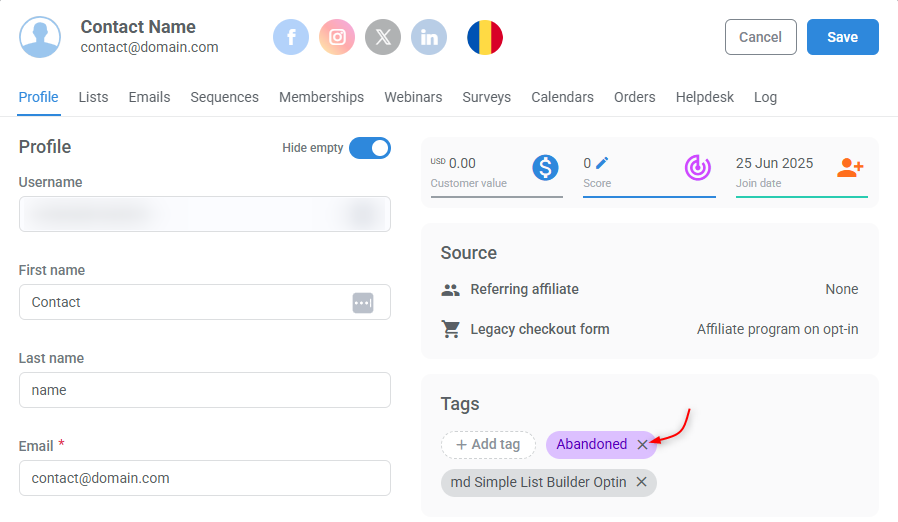
- To add a tag: Click + Add tag. Then, filter tags by category and select the tag.
- Save the profile
How to add or remove tags in bulk
- Go to Contacts > All contacts.
- Select the checkbox next to each contact you want to modify.
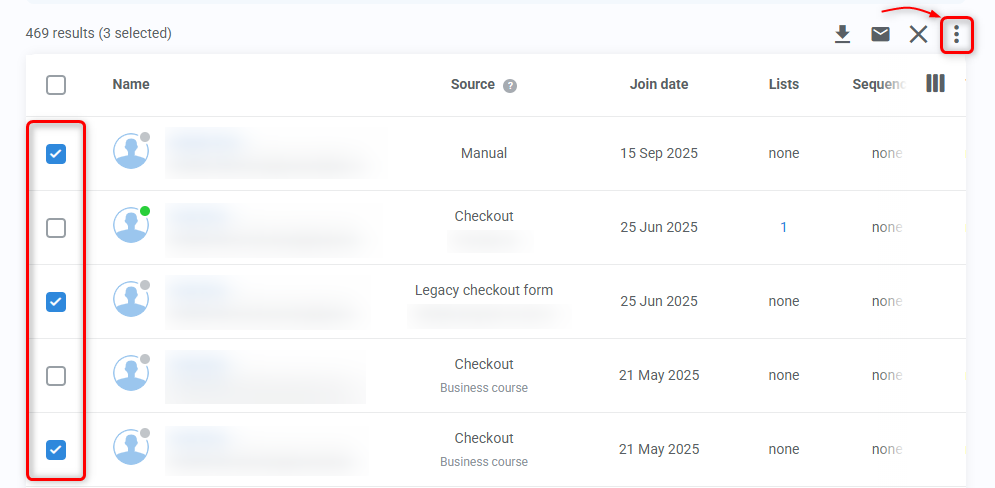
- In the top-right corner of the contacts table, click the three dots to open the Actions menu.
- Under the Tags section, choose Add or Remove.

- In the pop-up, filter tags by category and select the tag.

Pro tip:
Use Advanced filters to narrow your audience before making bulk changes.
- After setting your conditions, click Add to apply the filter.

- Select all matching contacts by checking the box at the top of the table and confirm the number of selected contacts before updating tags.