Understand what forms do in Kartra, where they appear, and how their types affect how they look and behave on your pages.
Forms help you collect contact details and add people directly to your Kartra contact database.
They are often the first step in your funnel, turning visitors into contacts who can later receive your emails, sequences, and offers.
Where forms appear
You can use forms almost anywhere in Kartra:
- On Kartra pages: Add forms directly into your page or pop-up using the Page Builder.
- On external sites: Embedded via HTML or JavaScript code.

- Inside other assets: Such as memberships or video CTAs, if you want gated access or opt-in prompts.
Form types and how they appear
When you create a form under Contacts > Forms, you’ll choose one of four types:
Embedded
- Display as part of the page layout.
- Typically used for inline opt-ins (like in a hero section).
Modal
- Pops up in the center of the screen.
- Best for attention-grabbing offers or lead magnets.
Sidebar
- Slides in from the side.
- Best for subtle promotions or reminders.
Bottom bar
- Slides up from the bottom.
- Ideal for timed or scrolling-triggered signups.

Customizing forms
Each form can be customized for your audience and brand:
- Add or remove fields such as first name, phone number, or custom data. Learn more about custom fields.

- Adjust colors, fonts, and buttons in the form builder, or restyle them when placed on a page.
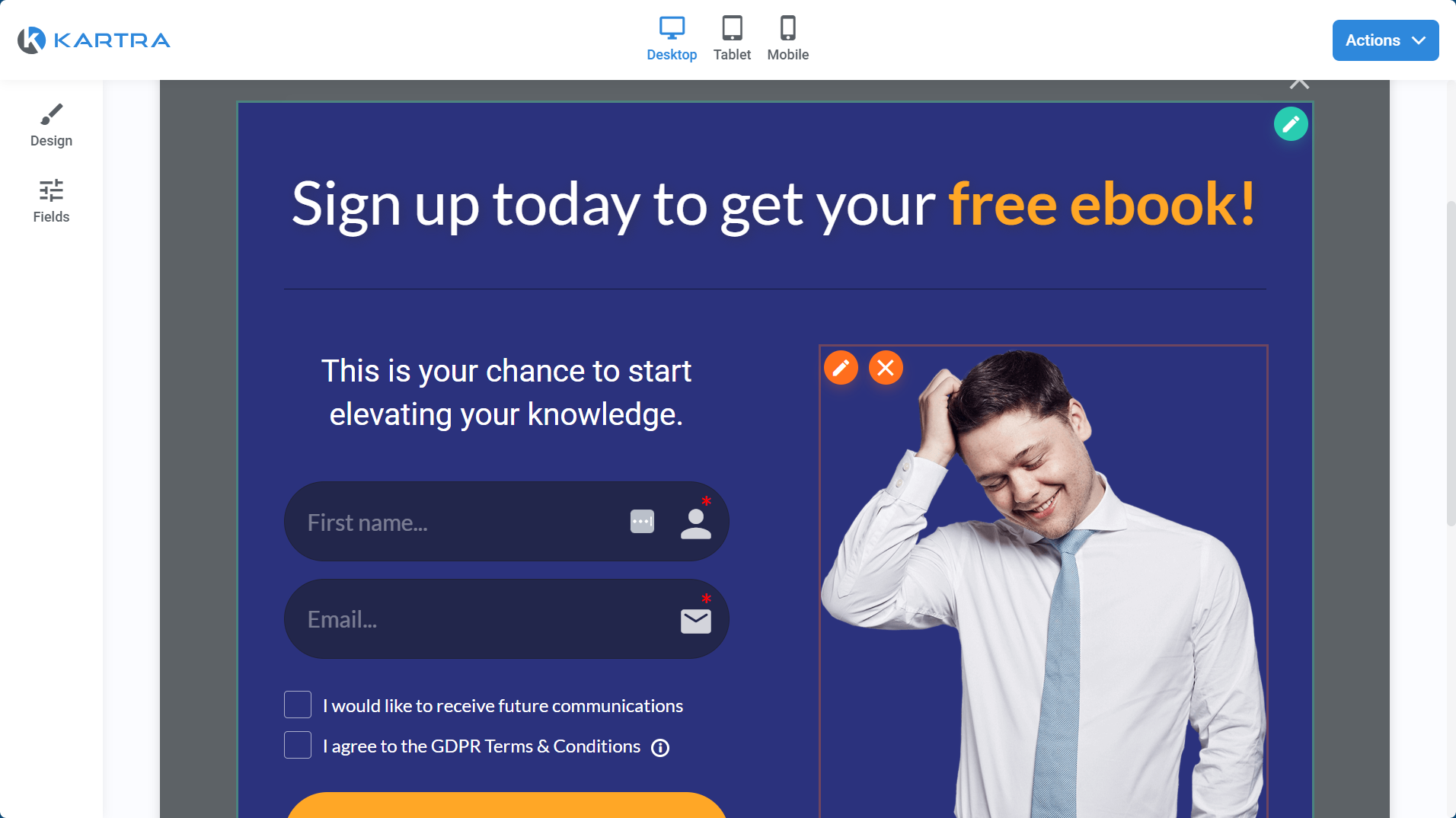
- Track sign-ups and define automations they might trigger.
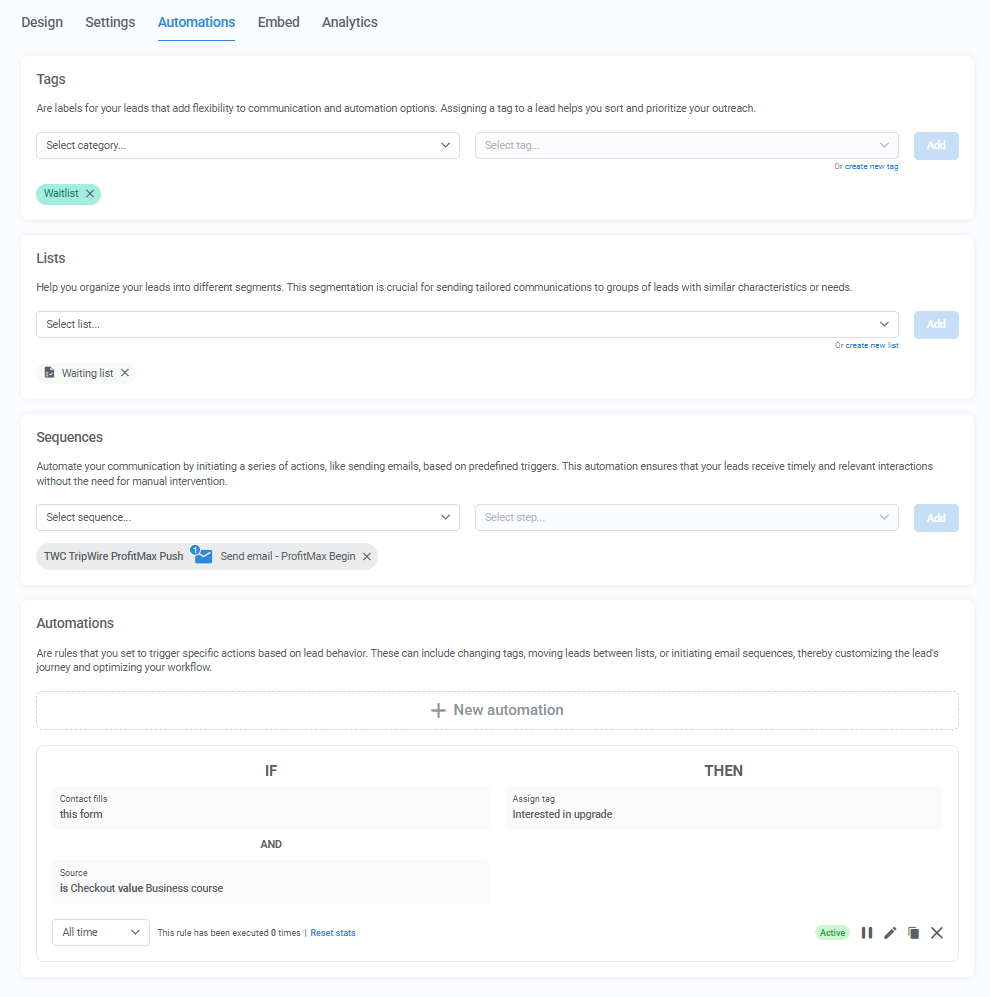
- Choose where visitors go after submission, like a thank-you page or another step in your funnel, like a sales page.

Single vs. double opt-in
Every form can use either:
- Single opt-in: Adds contacts immediately after they submit. Best for faster sign-ups.
- Double opt-in: Sends a confirmation email first, adding contacts only once they click the confirmation link. Ideal for higher-quality lists.
Adding forms to a page
There are several ways to add a form in the Page Builder, and the method you choose affects which form types can be used:
Form components
In the sidebar, go to Components > Forms and pick one of these options:
- Plain form: Uses your form’s fields and logic, but lets you design its look freely within the page.
- Embeddable / Modal / Sidebar / Bottom bar: These work only with forms created using the matching type in the form builder.
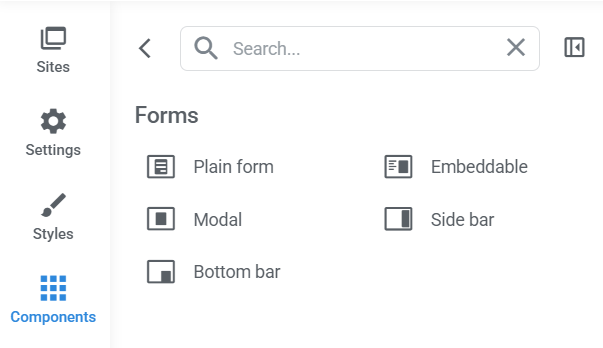
How each type behaves on the page
- Modal forms add a button to your page that’s also designed in the Form Builder. When visitors click it, the pop-up form opens.
- Sidebar and Bottom bar forms include built-in arrow buttons that appear on the edge of your page to trigger the form’s slide-in motion.
- Embeddable forms appear inline, displaying the exact design created in the Form Builder.
Section templates
Choose a pre-designed section that already includes a form. These use a “plain form” setup that can be linked to any form and styled visually to match your page.

Pop-ups
You can also add a pop-up window containing a form through the Page Builder’s setting.
Each pop-up includes its own design and components, including forms. The form inside a pop-up behaves like a plain form, meaning its appearance follows the pop-up’s template styling, not the original design from the Form Builder.
Tip: You can create a pop-up offering a free product. Add a form to the pop-up and provide the freebie to visitors that submit their contact details.

Buttons, images, or icons that trigger forms
Any clickable element (like a button or image) can be set to open an opt-in form. When clicked, a pop-up window launches containing a plain form that matches the chosen pop-up style. Learn more about buttons in Kartra Pages.

Any form can be linked to a plain form component, but specific form type components (like Sidebar or Bottom bar) require a form created with the matching type.
